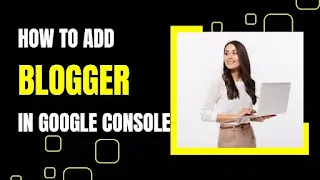Hello, everyone today in this post I will explain to you how can connect your blogger website with the search console and how to submit the sitemap in the search console.
If you don't know how to connect your site to the console then read this post I am gonna clear every point about the google search console.
What is Google Search Console?
- Google search console is a tool which is developed by Google. This tool is very helpful to fast index websites, posts, and pages in google search engines.
- Sometimes google bots do not index your website in search engines. so bloggers prefer to self-index their website and blog which helps to examine your website traffic and analyze keywords.
- It helps to connect your website with google. so whenever you publish a new Article or blog post then, it will ping that article to google using this sitemap.
- So google bots can easily crawl your website and index your pages in the google search engine so that it will display the website in the google search result page.
- Google search console is very important. If you want to show your website in the Google Search engine first Add Custom Robot.txt into your blogger Settings.
Verify Your blogger Blog with google search console?
blogger blog automatically verified if you log in to the google search console with that Gmail id with your site is connected. However, if your blog isn't automatically added.
Follow the given steps below very easy process to verify your Blogger blog in Search Console.
Step 1- Login to the Google Search Console
Go to google and Google Search Console then click on the Start Now button and sign in with your Gmail account then you will see 2 Option
- Domain
- URL Prefix
Out of these, you have to select Second Option which is URL Prefix.
Step 2- URL Prefix
From here we will connect your blogger blog to Google Search Console. Here you need to add the home page URL. So copy the home page URL of your website and paste it into the column and click on the continue option. so it will automatically verify it. now click on go to the property.
Step 3- Ownership Verification
If you don't see automatic verification then you can just go to settings and let's click on the ownership verification. If you scroll down below, you will get HTML Tag Option, you have to click on it. this step secures your website so don't skip it.
After clicking, you will get an Html Code, which you will have to copy and paste into the blogger Template and below <head> tag
Go To the Blogger Dashboard: click on the theme and click on edit HTML and paste that copied just below the head tag and let's click on save changes.
And go back to google search console and click on verify so that It will verify your website. Now your HTML tag is verified.
now we have verified our website in the google search console this is how the google search console dashboard will look like 👇
And here you will see this clock icon because we have just added the google search console so it will take some time to analyze the data and show you the results so it might take some days.
Step 4- Sitemap
After owner verification, you will get some options on the Left Hand Side, from which you have to click on Sitemap.
Then you need to add code in Add A New Sitemap Column which is given below
HTML CODE
Copy this code and paste it into the column and click on submit. After submitting the sitemap you will see one URL discovered sometimes you may get some error but it will automatically fix. if you have done the process correctly. It may take time of few hours or even 1 2 days.
Note:- After doing this, you must check Robot txt in your Blogger Dashboard Settings whether it has been submitted or not. Otherwise, you will not have any Post Index.
now we have added the sitemap in the search console almost 90 percent of the work is done.
Step 5- URL Inspection
After submitting Sitemap In google search Console. you need to Index your Site Url Manually. Now copy the home page of your website, and paste the homepage URL in the inspection section which shows at the top of the console interface. and enter so it will retrieve the data from the server.
Detected in the sitemap and there is no referring page because you have to link your existing pages with the home page so it will show the referring pages. now it will show the last rolled data and crawl. here you will see one-page is not indexed URL is known to google so we have to click on the request indexing button so it will test the site in live.
So it will crawl these google will send a crawler to your website and crawl the whole webpage. And wait for some time okay after 1mint you will submit it.
submitted the indexing request now google will crawl your website in some days or you can say in some hours and let's click on the test live URL.
so it will again take some time Wait okay after the live URL and as you can see URL is available to google now let's click on page availability and the URL will be indexed.
Note: In certain conditions google not index your post if your content does not meet google guideline which means what are the guidelines based on which google index your web page.
If your site quality is not good then google will not index the URL so you have to properly customize your website and write original and unique content don't create duplicate pages and don't add copyright images or copyright text.
If your content is original and unique then google crawlers will index that page as soon as possible.
remember to only index HTTPS URLs others will disallow tags URLs, label URLs, and category URLs otherwise it will create a canonical error which means a duplicate URL.
And how to submit the sitemap of the blogger website to the google search console after some days it will show the data in the google search console and you can track your website traffic using the google search console dashboard. if you found this blog helpful then make sure to share your feedback in the comment section.